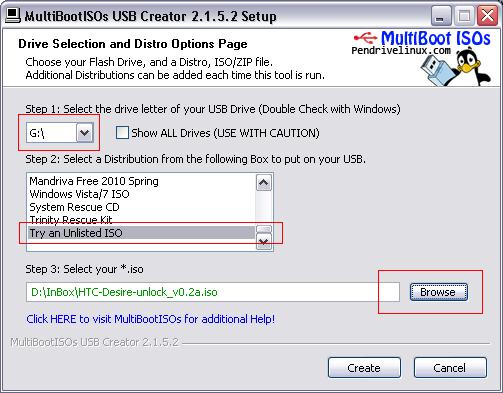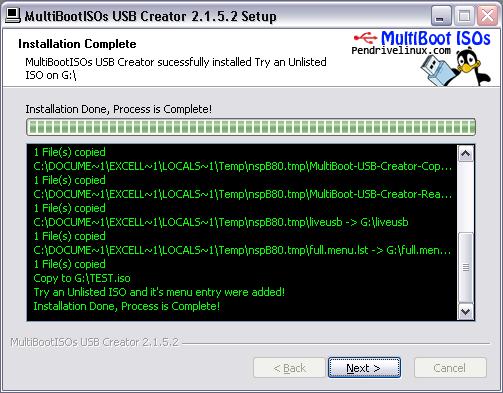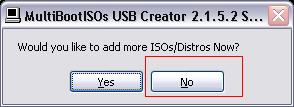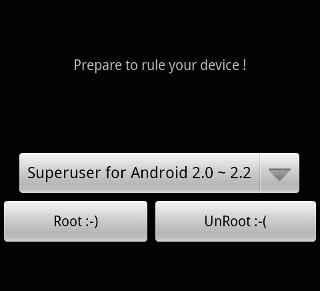| How to calibrate touchscreen ST15 / ST17 with explanation. Some Sony / SonyEricsson series ST15 (Xperia mini) or ST17 (Xperia active) possessed the problems that often come out the error touchscreen. Symptoms of various kinds of error, for example: back button / menu button itself is continuously pressed, the phone will vibrate automatically continue, touchscreen difficult to use even barely used, heat up the phone and battery drain. |
Download all the necessary files:
1. dotNetFx40_Full_x86_x64
2. SEMC Calibration driver
3. Touch panel calibration 1.0.0.3
4. Instalation guide for SEMC calibration driver.pdf
You need SETool box to flash the phone.
Before performing calibration make sure the battery is fully charged and the existing data on your phone will be lost because we can not do the backup could not be used due to the touchscreen.
Steps to perform the calibration as follows:
1. Extract all files, install the file number 1 that have been downloaded
2. Flash phone (ST15 / ST17) with ETS software with Setool
3. Unplug the cable from the phone, remove and reinsert the battery
4. Press the power button until the phone vibrates, the phone display will be blank, wait 10 seconds
5. Run software "Touch panel calibrtation 1.0.0.3.exe
6. Connect the phone to the USB port with the installed driver (follow file number 4)
7. Click start calibration, if pass flash the phone with SeTool or flashtool with good firmware.
Do not touch the touch screen during the calibration process, After flashing is complete, turn on the phone, to make sure the phone is normal, do a self-test by pressing * # * # 7378423 # * # *
Good Luck.